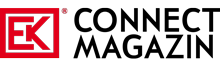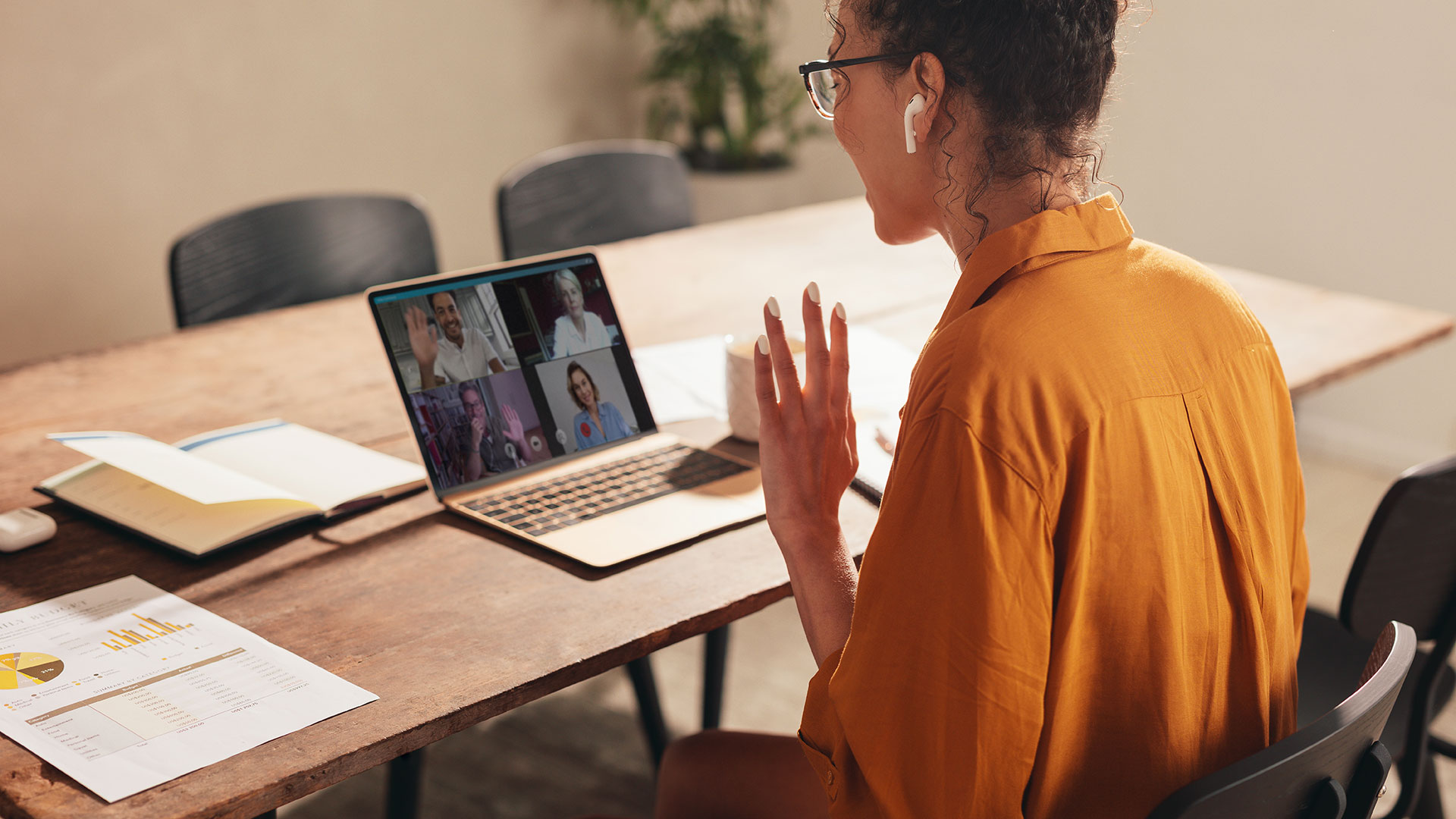Up to now, they have been encountered now and then as a proposal by eager controllers to reduce travel costs, but now in the Corona era they are on everyone’s lips: videoconferencing is seen as the effective solution for exchanging information with a larger number of participants in a virtual meeting and thus avoiding infection risks. We present the top video conferencing platforms – including some professional tips on how to cut a good figure here, too.
Good old conference call or not: as soon as the number of participants exceeds a certain size, it is easier to see who is speaking instead of just hearing. For more or less spontaneous meetings in smaller or family circles, the best-known platforms for video chats are probably WhatsApp and Skype: WhatsApp and Skype. However, when it comes to visually supported communication within or between large companies, with dozens or even hundreds of participants, the use of professional video conferencing software from platform providers such as Cisco, Microsoft and Zoom is recommended.
Which video conferencing platform can do what?
Skype allows making phone calls over the Internet as well as exchanging pictures, videos and files. They either call other users of the tool for free or via toll mobile and landline numbers. Skype, owned by Microsoft since 2011, is factory-installed on Android phones and available for almost all other devices. The “Meet Now” function allows you to hold free video chats and conferences via invitation link with up to 50 people – without registration or downloads.
WhatsApp not only shares texts, pictures and videos for free, you can also make video calls with up to eight participants. Only the costs for data usage are incurred. By the way, it doesn’t matter whether you use an Apple smartphone or one with Android.
Cisco’s Webex secures all content and conversations in its application with end-to-end encryption. The free version allows conferences with up to 100 participants, which the host invites via link. Participation is possible via the downloaded application, a browser or a video conferencing system. If desired, you can share your screen to share documents such as presentations and spreadsheets. A recording function exists only for the host.
Microsoft Teams is included as a video application in Microsoft 365 and focuses on communication in a business environment. After registering with an email address, you can use all important functions free of charge: Teams is suitable for home office exchanges, as scheduling is possible via Outlook and data can be shared via OneDrive or SharePoint. Up to 300 people can participate in a video chat. Apart from any data usage charges, there are no additional fees for usage.
Zoom comes with collaboration tools that include video conferencing, webinars, conference rooms, VoIP, team messaging and file sharing, and allows video conferencing with up to 1,000 participants. The application automatically detects who is speaking and focuses their camera: Zoom displays up to 49 videos on the screen at the same time. Recordings in the program are also possible. Only the host of the conference needs an account with the provider – he then invites the other video participants via meeting ID.
Video conferencing – how to get across better
In practice, even experienced participants often make easily avoidable mistakes during video conferences. These tips will help you professionally prepare for your next call …
- Have the technology under control
Anyone who tries to solve technical questions during a call usually earns headshakes and irritated looks. Better check with a friend or well-meaning colleague beforehand to make sure your video connection works. You then correct the entire setting in detail until you are completely satisfied with the result. - Conveying the right message
Everything you see behind, beside or in front of you conveys a message. Does it fit what you want to convey professionally? If not, you should clear these things out of the camera’s field of view without further ado. And beware of the desktop trap: You often have to show colleagues something spontaneously on your computer and in the process unintentionally give them a glimpse into your digital life. Therefore, you should critically examine the user interface of your desktop as well as open tabs and bookmarks in advance. - Create good light
Ideal is the position with notebook frontally in front of a window. If it is still too dark, place a dimmable ring light, ideally with adjustable light color, elevated behind the notebook. However, this solution is only recommended if you do not wear glasses, because otherwise the light ring will be reflected in the lenses – a mistake that even professionals like to make. In this case, point the luminaire at a white wall that diffusely reflects the light. - Pay attention to eye level
Avoid looking at the camera from above. Because this way, your conversation partner will unconsciously feel small and you yourself will also unintentionally give yourself a double chin. Therefore, always position the laptop so that you have the camera at eye level in front of you. - Striking the right note
A good acoustic connection saves follow-up questions. To do this, simply plug your smartphone headset into the audio jack of the notebook: This will optimize your audio and you will be much easier to understand. By the way, you should mute your microphone and only activate it when you speak yourself – otherwise there may be annoying feedback and noise.